Note
This page was generated from circuit-examples/E.Input-output-coupling/41-LaunchPad.ipynb.
CPW Launch Pad¶
Preparations¶
The next cell enables module automatic reload. Your notebook will be able to pick up code updates made to the qiskit-metal (or other) module code.
[1]:
%reload_ext autoreload
%autoreload 2
Import key libraries and open the Metal GUI. Also we configure the notebook to enable overwriting of existing components
[2]:
from qiskit_metal import designs, draw
from qiskit_metal import MetalGUI, Dict, Headings
design = designs.DesignPlanar()
gui = MetalGUI(design)
# if you disable the next line, then you will need to delete a component [<component>.delete()] before recreating it
design.overwrite_enabled = True
[3]:
from qiskit_metal.qlibrary.terminations.launchpad_wb_coupled import LaunchpadWirebondCoupled
[4]:
#Explore the options of the LaunchpadWirebondCoupled
LaunchpadWirebondCoupled.get_template_options(design)
[4]:
{'layer': '1',
'trace_width': 'cpw_width',
'trace_gap': 'cpw_gap',
'coupler_length': '62.5um',
'lead_length': '25um',
'pos_x': '0um',
'pos_y': '0um',
'orientation': '0'}
[5]:
#Setup the launchpad location and orientation
launch_options = dict(pos_x='990um', pos_y='2812um', orientation='270', lead_length='30um')
lp = LaunchpadWirebondCoupled(design, 'P4_Q', options = launch_options)
gui.rebuild()
gui.autoscale()
[6]:
# Get a list of all the qcomponents in QDesign and then zoom on them.
all_component_names = design.components.keys()
gui.zoom_on_components(all_component_names)
[7]:
# Look at the options of the launch pad in QDesign.
lp.options
[7]:
{'layer': '1',
'trace_width': 'cpw_width',
'trace_gap': 'cpw_gap',
'coupler_length': '62.5um',
'lead_length': '30um',
'pos_x': '990um',
'pos_y': '2812um',
'orientation': '270'}
[8]:
#Save screenshot as a .png formatted file.
gui.screenshot()
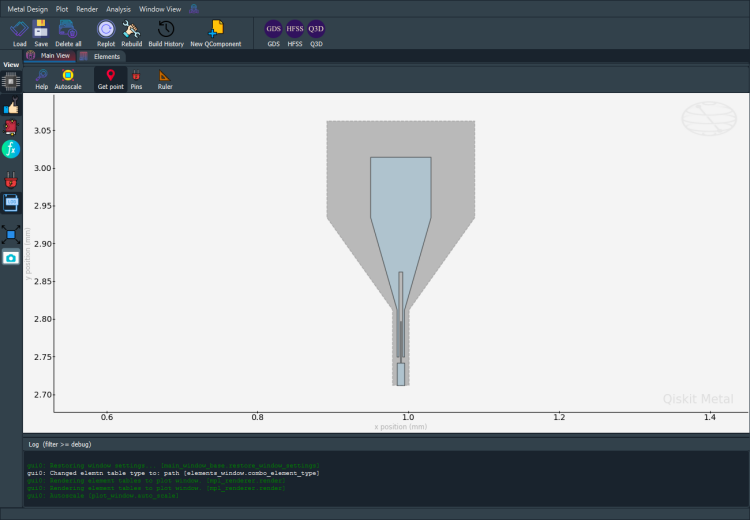
[9]:
# Screenshot the canvas only as a .png formatted file.
gui.figure.savefig('shot.png')
from IPython.display import Image, display
_disp_ops = dict(width=500)
display(Image('shot.png', **_disp_ops))
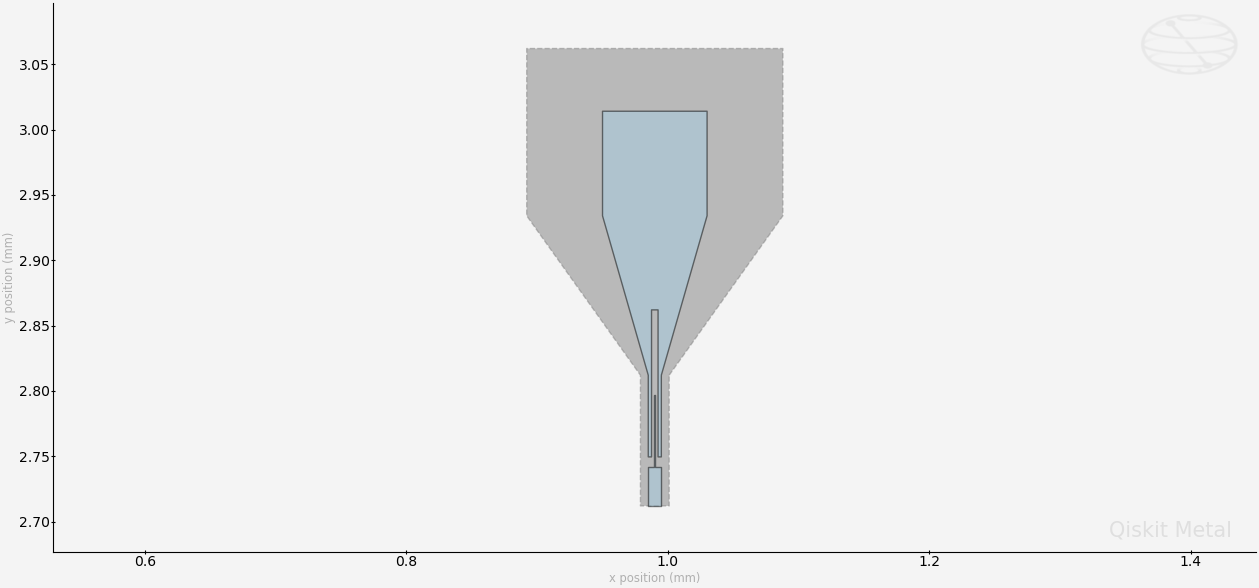
[10]:
# Closing the Qiskit Metal GUI
gui.main_window.close()
[10]:
True
[ ]:
For more information, review the Introduction to Quantum Computing and Quantum Hardware lectures below
|
Lecture Video | Lecture Notes | Lab |
|
Lecture Video | Lecture Notes | Lab |
|
Lecture Video | Lecture Notes | Lab |
|
Lecture Video | Lecture Notes | Lab |
|
Lecture Video | Lecture Notes | Lab |
|
Lecture Video | Lecture Notes | Lab |