Note
This page was generated from circuit-examples/B.Resonators/11-Resonator_Meander.ipynb.
Simple CPW Meander¶
We’ll be creating a 2D design and adding a meandered resonator QComponent.
Will use component called OpenToGround for termination of resonators.
Simple RouteMeander resonator object will be shown.
RouteMeander: Implements a simple CPW, with a single meander.
OpenToGround: A basic open to ground termination. Functions as a pin for auto drawing.
[1]:
# For convenience, let's begin by enabling
# automatic reloading of modules when they change.
%load_ext autoreload
%autoreload 2
[2]:
import qiskit_metal as metal
from qiskit_metal import designs, draw
from qiskit_metal import MetalGUI, Dict, Headings
[3]:
# Each time you create a new quantum circuit design,
# you start by instantiating a QDesign class.
# The design class `DesignPlanar` is best for 2D circuit designs.
design = designs.DesignPlanar()
gui = MetalGUI(design)
[4]:
from qiskit_metal.qlibrary.terminations.open_to_ground import OpenToGround
from qiskit_metal.qlibrary.tlines.meandered import RouteMeander
[5]:
# Be aware of the default_options that can be overridden by user.
RouteMeander.get_template_options(design)
[5]:
{'pin_inputs': {'start_pin': {'component': '', 'pin': ''},
'end_pin': {'component': '', 'pin': ''}},
'fillet': '0',
'lead': {'start_straight': '0mm',
'end_straight': '0mm',
'start_jogged_extension': '',
'end_jogged_extension': ''},
'total_length': '7mm',
'chip': 'main',
'layer': '1',
'trace_width': 'cpw_width',
'meander': {'spacing': '200um', 'asymmetry': '0um'},
'snap': 'true',
'prevent_short_edges': 'true'}
[6]:
# Be aware of the default_options that can be overridden by user.
OpenToGround.get_template_options(design)
[6]:
{'width': '10um',
'gap': '6um',
'termination_gap': '6um',
'pos_x': '0um',
'pos_y': '0um',
'orientation': '0',
'chip': 'main',
'layer': '1'}
[7]:
# To force overwrite a QComponent with an existing name.
# This is useful when re-running cells in a notebook.
design.overwrite_enabled = True
A RouteMeander connector are shown. The terminations are open-to-ground.
The pin_inputs is the default dictionary for passing pins into a component, BUT how the dictionary is structured is component dependent. Using the below structure (eg. start_pin, end_pin) is suggested for any 2 port type connection, but you should always check the documentation for the specific component you are wanting to use.
[8]:
open_start_options = Dict(pos_x='1000um',
pos_y='0um',
orientation = '-90')
open_start_meander = OpenToGround(design,'Open_meander_start',options=open_start_options)
open_end_options = Dict(pos_x='1000um',
pos_y='1500um',
orientation='90',
termination_gap='10um')
open_end_meander = OpenToGround(design,'Open_meander_end',options=open_end_options)
[9]:
meander_options = Dict(pin_inputs=Dict(start_pin=Dict(
component='Open_meander_start',
pin='open'),
end_pin=Dict(
component='Open_meander_end',
pin='open')
),
total_length='9mm',
fillet='99.99um')
testMeander = RouteMeander(design,'meanderTest',options=meander_options)
gui.rebuild()
gui.autoscale()
gui.zoom_on_components([testMeander.name, open_start_meander.name, open_end_meander.name])
[10]:
#Let's see what the testMeander object looks like
testMeander #print meanderTest information
[10]:
name: meanderTest
class: RouteMeander
options:
'pin_inputs' : {
'start_pin' : {
'component' : 'Open_meander_start',
'pin' : 'open',
},
'end_pin' : {
'component' : 'Open_meander_end',
'pin' : 'open',
},
},
'fillet' : '99.99um',
'lead' : {
'start_straight' : '0mm',
'end_straight' : '0mm',
'start_jogged_extension': '',
'end_jogged_extension': '',
},
'total_length' : '9mm',
'chip' : 'main',
'layer' : '1',
'trace_width' : 'cpw_width',
'meander' : {
'spacing' : '200um',
'asymmetry' : '0um',
},
'snap' : 'true',
'prevent_short_edges': 'true',
'trace_gap' : 'cpw_gap',
'_actual_length' : '9.0 mm',
module: qiskit_metal.qlibrary.tlines.meandered
id: 3
[11]:
#Let's see what the open_start_meander object looks like
open_start_meander #print Open_meander_start information
[11]:
name: Open_meander_start
class: OpenToGround
options:
'width' : '10um',
'gap' : '6um',
'termination_gap' : '6um',
'pos_x' : '1000um',
'pos_y' : '0um',
'orientation' : '0',
'chip' : 'main',
'layer' : '1',
'orientation' : '-90',
module: qiskit_metal.qlibrary.terminations.open_to_ground
id: 1
We can also see what active connections there are from the netlist. Pins that share the same net_id indicate they are connected. Pins that are not on the net list are currently open.
[12]:
design.net_info
[12]:
| net_id | component_id | pin_name | |
|---|---|---|---|
| 0 | 3 | 1 | open |
| 1 | 3 | 3 | start |
| 2 | 4 | 2 | open |
| 3 | 4 | 3 | end |
[13]:
# Save screenshot as a .png formatted file.
gui.screenshot()
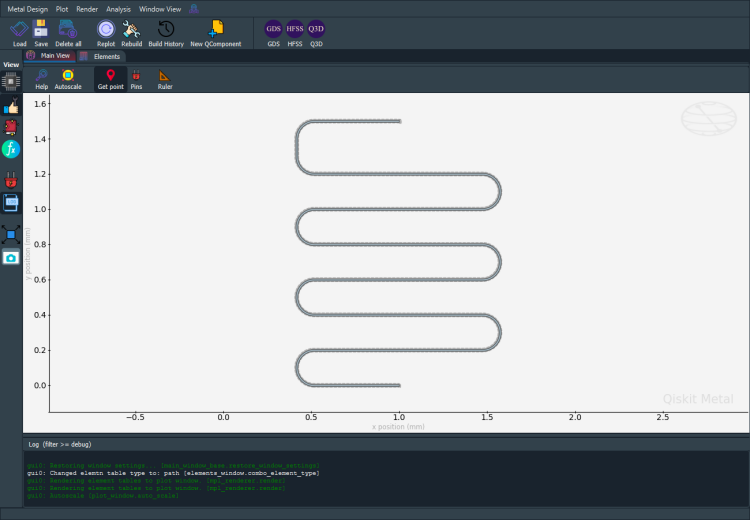
[14]:
# Screenshot the canvas only as a .png formatted file.
gui.figure.savefig('shot.png')
from IPython.display import Image, display
_disp_ops = dict(width=500)
display(Image('shot.png', **_disp_ops))
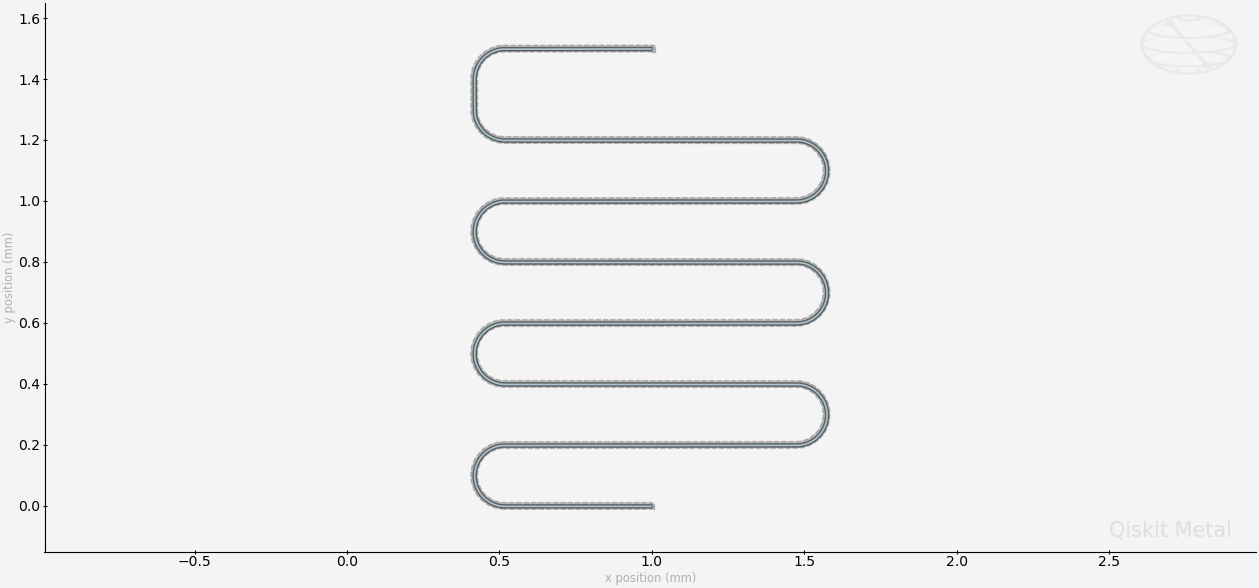
[15]:
# Closing the Qiskit Metal GUI
gui.main_window.close()
[15]:
True
[ ]:
For more information, review the Introduction to Quantum Computing and Quantum Hardware lectures below
|
Lecture Video | Lecture Notes | Lab |
|
Lecture Video | Lecture Notes | Lab |
|
Lecture Video | Lecture Notes | Lab |
|
Lecture Video | Lecture Notes | Lab |
|
Lecture Video | Lecture Notes | Lab |
|
Lecture Video | Lecture Notes | Lab |