Note
This page was generated from circuit-examples/A.Qubits/04-Interdigitated_Transmon.ipynb.
Interdigitated Transmon Qubits¶
This demo notebook goes over how to use the interdigitated transmon component, similar to those describedin Gambetta et. al., IEEE Trans. on Superconductivity Vol. 27, No. 1 (2007).
First, let’s import the key libraries for qiskit metal:
[1]:
# Demo notebook for interdigitatd transmon qubit design
import qiskit_metal as metal
from qiskit_metal import designs, draw
from qiskit_metal import MetalGUI, Dict #, open_docs
Next, let’s fire up the GUI:
[2]:
design = designs.DesignPlanar()
gui = MetalGUI(design)
The name of the component located in the qlibrary is “Transmon_Interdigitated” and we can take a look at the various input options:
[3]:
from qiskit_metal.qlibrary.qubits.Transmon_Interdigitated import TransmonInterdigitated
TransmonInterdigitated.default_options
[3]:
{'pad_width': '1000um',
'pad_height': '300um',
'finger_width': '50um',
'finger_height': '100um',
'finger_space': '50um',
'pad_pos_x': '0um',
'pad_pos_y': '0um',
'comb_width': '50um',
'comb_space_vert': '50um',
'comb_space_hor': '50um',
'jj_width': '20um',
'cc_space': '50um',
'cc_width': '100um',
'cc_height': '100um',
'cc_topleft_space': '50um',
'cc_topleft_width': '100um',
'cc_topleft_height': '100um',
'cc_topright_space': '50um',
'cc_topright_width': '100um',
'cc_topright_height': '100um',
'pos_x': '0um',
'pos_y': '0um',
'orientation': '0.0',
'rotation_top_pad': '180',
'layer': '1'}
Now let’s create three transmons, each centered at a specific (x,y) coordinate:
[4]:
from qiskit_metal.qlibrary.qubits.Transmon_Interdigitated import TransmonInterdigitated
design.overwrite_enabled = True
q1 = TransmonInterdigitated(design, 'qubit1', options=dict(pos_x='-2.0mm',orientation='-90'))
gui.rebuild()
gui.autoscale()
gui.zoom_on_components(['qubit1']) #Can also gui.zoom_on_components([q1.name])
[5]:
#Save screenshot as a .png formatted file.
gui.screenshot()
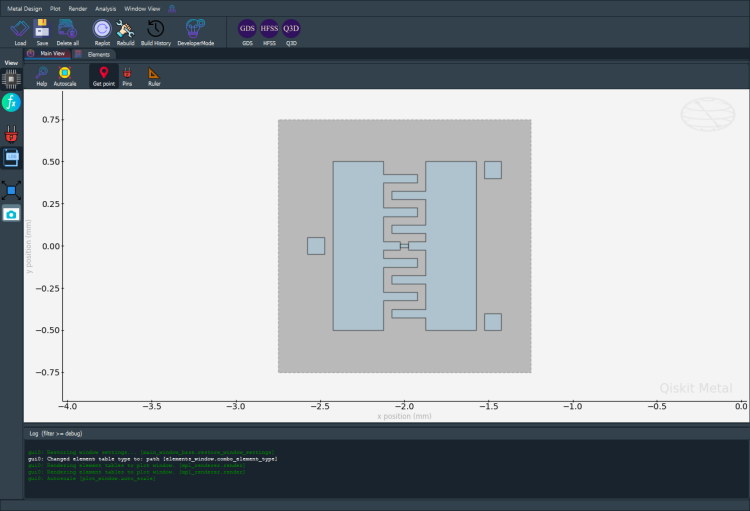
[6]:
# Screenshot the canvas only as a .png formatted file.
gui.figure.savefig('shot.png')
from IPython.display import Image, display
_disp_ops = dict(width=500)
display(Image('shot.png', **_disp_ops))
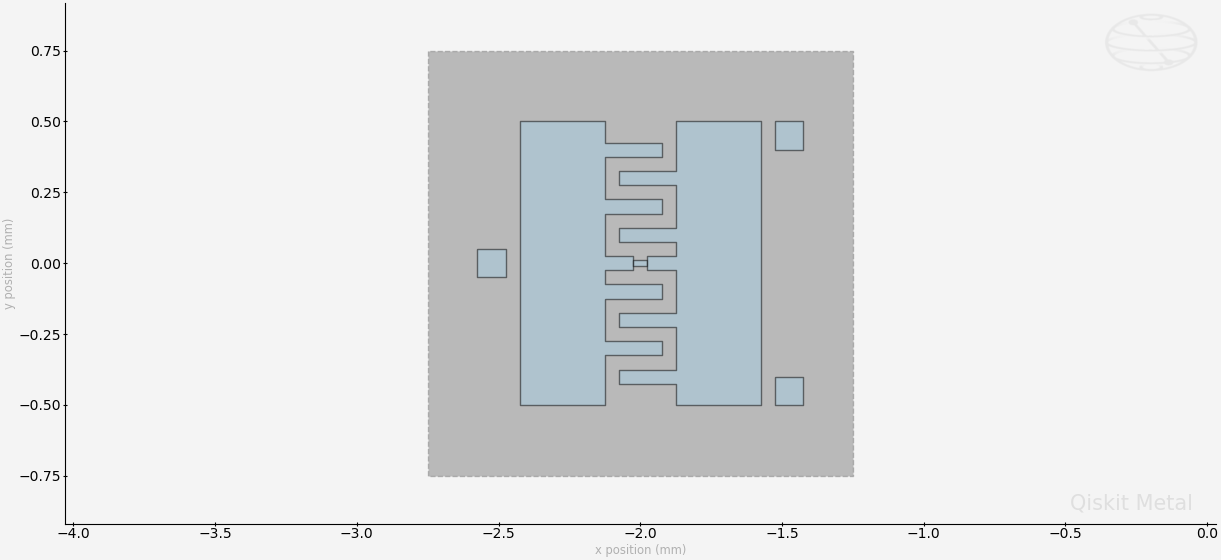
Closing the Qiskit Metal GUI¶
[7]:
gui.main_window.close()
[7]:
True
For more information, review the Introduction to Quantum Computing and Quantum Hardware lectures below
|
Lecture Video | Lecture Notes | Lab |
|
Lecture Video | Lecture Notes | Lab |
|
Lecture Video | Lecture Notes | Lab |
|
Lecture Video | Lecture Notes | Lab |
|
Lecture Video | Lecture Notes | Lab |
|
Lecture Video | Lecture Notes | Lab |