Note
This page was generated from circuit-examples/A.Qubits/05-Transmon_cross_fl.ipynb.
Single Transmon - Grounded (xmon) flux lines¶
We’ll be creating a 2D design and adding a single transmon cross (xmon) qcomponent with flux lines.
Simple Metal Transmon Cross object. Creates the a cross-shaped island, the “junction” on the south end, and up to 3 connectors on the remaining arms (claw or gap).
‘claw_width’ and ‘claw_gap’ define the width/gap of the CPW line that makes up the connector. Note, DC SQUID currently represented by single inductance sheet
[1]:
# So, let us dive right in. For convenience, let's begin by enabling
# automatic reloading of modules when they change.
%load_ext autoreload
%autoreload 2
[2]:
import qiskit_metal as metal
from qiskit_metal import designs, draw
from qiskit_metal import MetalGUI, Dict, open_docs
[3]:
# Each time you create a new quantum circuit design,
# you start by instantiating a QDesign class.
# The design class `DesignPlanar` is best for 2D circuit designs.
design = designs.DesignPlanar()
[4]:
#Launch Qiskit Metal GUI to interactively view, edit, and simulate QDesign: Metal GUI
gui = MetalGUI(design)
A transmon qubit with flux lines¶
You can create a ready-made transmon cross qubit with flux lines from the QComponent Library, qiskit_metal.qlibrary.qubits. transmon_cross_fl.py is the file containing our qubit so transmon_cross_fl is the module we import. The TransmonCrossFL class is our transmon cross qubit. Like all quantum components, TransmonCrossFL inherits from QComponent.
Connector lines can be added using the connection_pads dictionary. Each connector pad has a name and a list of default properties.
[5]:
from qiskit_metal.qlibrary.qubits.transmon_cross_fl import TransmonCrossFL
# Be aware of the default_options that can be overridden by user.
TransmonCrossFL.get_template_options(design)
[5]:
{'pos_x': '0um',
'pos_y': '0um',
'connection_pads': {},
'_default_connection_pads': {'connector_type': '0',
'claw_length': '30um',
'ground_spacing': '5um',
'claw_width': '10um',
'claw_gap': '6um',
'connector_location': '0'},
'cross_width': '20um',
'cross_length': '200um',
'cross_gap': '20um',
'orientation': '0',
'layer': '1',
'make_fl': True,
'fl_options': {'t_top': '15um',
't_offset': '0um',
't_inductive_gap': '3um',
't_width': '5um',
't_gap': '3um'},
'hfss_wire_bonds': False,
'q3d_wire_bonds': False,
'hfss_inductance': '10nH',
'hfss_capacitance': 0,
'hfss_resistance': 0,
'hfss_mesh_kw_jj': 7e-06,
'q3d_inductance': '10nH',
'q3d_capacitance': 0,
'q3d_resistance': 0,
'q3d_mesh_kw_jj': 7e-06,
'gds_cell_name': 'my_other_junction'}
[6]:
# The connectord_type can be string of '0' for 'Claw' or '1' for 'Gap'
# to define which type of connector is used.
# The connector_location can be string of '0', '90', '180' degrees which of the three arms where a given connector should be.
# South is for the junction.
xmon_options = dict(
connection_pads=dict(
a = dict( connector_location = '0', connector_type = '0'),
b = dict(connector_location = '90', connector_type = '0'),
c = dict(connector_location = '180', connector_type = '1'),
),
)
# Create a new Transmon Cross object with name 'Q1'
q1 = TransmonCrossFL(design, 'Q1', options=xmon_options)
gui.rebuild() # rebuild the design and plot
gui.autoscale() #resize GUI to see QComponent
gui.zoom_on_components(['Q1']) #Can also gui.zoom_on_components([q1.name])
[7]:
# Let's see what the Q1 object looks like
q1 #print Q1 information
[7]:
name: Q1
class: TransmonCrossFL
options:
'pos_x' : '0um',
'pos_y' : '0um',
'connection_pads' : {
'a' : {
'connector_type' : '0',
'claw_length' : '30um',
'ground_spacing' : '5um',
'claw_width' : '10um',
'claw_gap' : '6um',
'connector_location': '0',
},
'b' : {
'connector_type' : '0',
'claw_length' : '30um',
'ground_spacing' : '5um',
'claw_width' : '10um',
'claw_gap' : '6um',
'connector_location': '90',
},
'c' : {
'connector_type' : '1',
'claw_length' : '30um',
'ground_spacing' : '5um',
'claw_width' : '10um',
'claw_gap' : '6um',
'connector_location': '180',
},
},
'cross_width' : '20um',
'cross_length' : '200um',
'cross_gap' : '20um',
'orientation' : '0',
'layer' : '1',
'make_fl' : True,
'fl_options' : {
't_top' : '15um',
't_offset' : '0um',
't_inductive_gap' : '3um',
't_width' : '5um',
't_gap' : '3um',
},
'hfss_wire_bonds' : False,
'q3d_wire_bonds' : False,
'hfss_inductance' : '10nH',
'hfss_capacitance' : 0,
'hfss_resistance' : 0,
'hfss_mesh_kw_jj' : 7e-06,
'q3d_inductance' : '10nH',
'q3d_capacitance' : 0,
'q3d_resistance' : 0,
'q3d_mesh_kw_jj' : 7e-06,
'gds_cell_name' : 'my_other_junction',
module: qiskit_metal.qlibrary.qubits.transmon_cross_fl
id: 1
[8]:
# Save screenshot as a .png formatted file.
gui.screenshot()
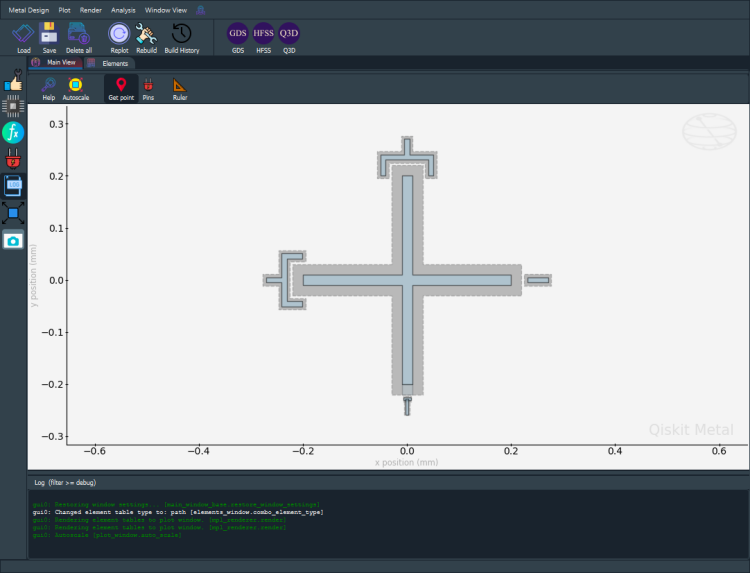
[9]:
# Screenshot the canvas only as a .png formatted file.
gui.figure.savefig('shot.png')
from IPython.display import Image, display
_disp_ops = dict(width=500)
display(Image('shot.png', **_disp_ops))
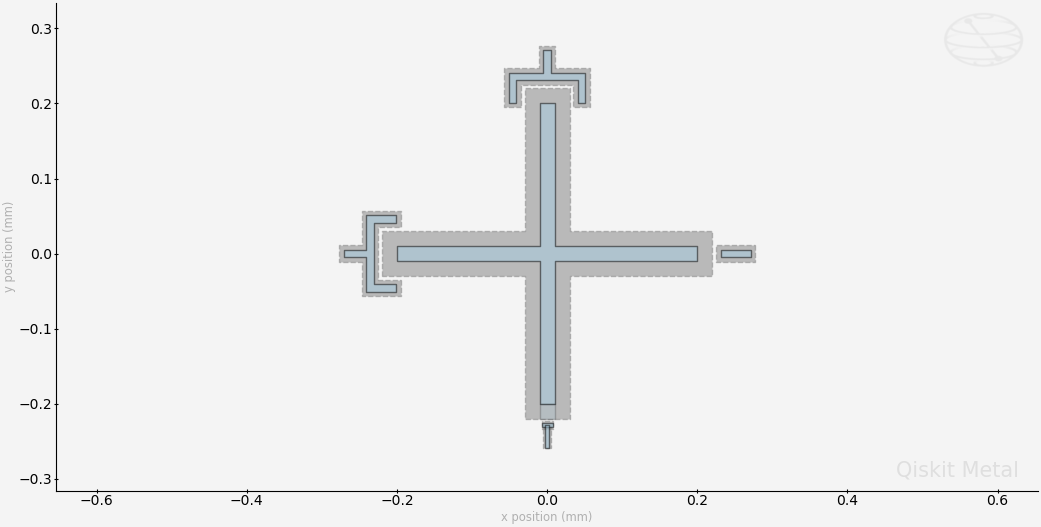
Closing the Qiskit Metal GUI¶
[10]:
gui.main_window.close()
[10]:
True
[ ]:
For more information, review the Introduction to Quantum Computing and Quantum Hardware lectures below
|
Lecture Video | Lecture Notes | Lab |
|
Lecture Video | Lecture Notes | Lab |
|
Lecture Video | Lecture Notes | Lab |
|
Lecture Video | Lecture Notes | Lab |
|
Lecture Video | Lecture Notes | Lab |
|
Lecture Video | Lecture Notes | Lab |